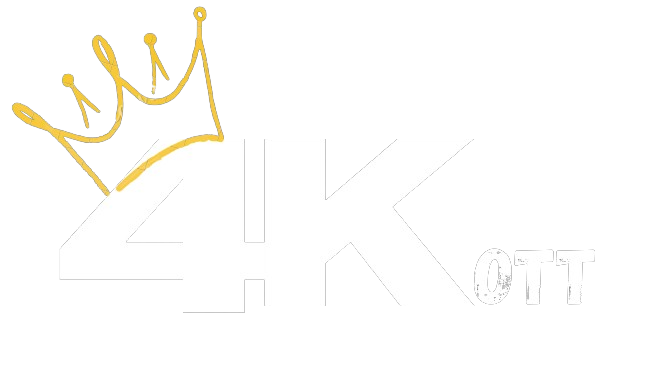How to Install VU Player Pro on Android Devices
Step-by-Step Installation Guide
- Open Google Play Store: On your Android phone, tablet, or Android TV box, open the Play Store app.
- Search for “VU Player Pro”: Type VU Player Pro in the search bar and tap enter.
- Download and Install: Select the correct app and tap Install. Wait for the installation to complete.
- Launch the App: After installation, open the app from your home screen or app drawer.
- Select Login Method: You will be prompted to enter either your M3U URL or use Xtream Codes API (server, username, and password).
- Get IPTV Credentials: Visit 4KIPTVS.NET and purchase your IPTV plan. You will receive your M3U or Xtream Codes by email or WhatsApp.
- Input Your Credentials:
- M3U URL: Paste the link in the provided field.
- Xtream Codes: Enter the server URL, username, and password.
- Login and Load Playlist: Tap the login or load button to import channels, VOD, and series.
- Start Watching: Browse through the app’s menus and enjoy live TV, movies, and TV shows in HD and 4K quality.
Note: Always purchase your IPTV subscription from a trusted provider like 4KIPTVS.NET for secure access, premium quality, and 24/7 support.
How to Install VU Player Pro on iOS Devices
Step-by-Step Installation Guide
- Open the App Store: On your iPhone or iPad, tap the App Store icon.
- Search for “VU Player Pro”: In the search bar, type VU Player Pro and look for the official app.
- Download the App: Tap Get to begin downloading and installing the app.
- Open the App: Once installed, tap the VU Player Pro icon from your home screen to launch it.
- Choose Login Method: You will be asked to log in using either an M3U URL or Xtream Codes API (server URL, username, and password).
- Get Your IPTV Subscription: Go to 4KIPTVS.NET to order your IPTV service and receive your M3U or Xtream credentials instantly.
- Enter Your IPTV Info:
- M3U URL: Paste the URL exactly as you receive it.
- Xtream Codes: Input the server URL, your username, and your password.
- Load Playlist: Tap to load your content — live TV, movies, series, and more will now appear.
- Enjoy Streaming: Watch your favorite channels in HD and 4K with a smooth user experience.
Tip: For best performance, always get your IPTV subscription from a trusted provider like 4KIPTVS.NET. You’ll get premium support, stable servers, and fast activation.
How to Install VU Player Pro on Firestick
Step-by-Step Guide
- Turn on your Firestick: Make sure your device is connected to Wi-Fi and the internet.
- Go to the Home screen: From your Firestick remote, press the Home button.
- Open the Search menu: Navigate to the magnifying glass icon in the top-left corner.
- Search for “VU Player Pro”: Type in VU Player Pro using the on-screen keyboard.
- Download the App: Select the app and click Download or Get to install.
- Launch the App: Open VU Player Pro from your apps list after installation.
- Choose Login Method: You’ll be prompted to log in via:
- M3U Playlist URL
- Xtream Codes API (Server URL, Username, Password)
- Get Your IPTV Subscription: Visit 4KIPTVS.NET to buy your IPTV plan. You’ll receive your M3U link or Xtream details instantly by email or WhatsApp.
- Enter Your Details in the App:
- For M3U URL: Paste the full link provided.
- For Xtream: Enter server URL, username, and password.
- Load Your Channels: Click Load or Login to import your IPTV playlist.
- Start Watching: Browse live TV, sports, movies, and more in HD/4K quality!
Need help? Our support team is ready 24/7 at 4KIPTVS.NET to assist you with setup or troubleshooting.
How to Install VU Player Pro on LG & Samsung Smart TVs
Step-by-Step Setup Guide
- Power on your Smart TV: Make sure your LG or Samsung Smart TV is connected to the internet.
- Open the App Store:
- On LG TVs: open the LG Content Store.
- On Samsung TVs: open the Samsung Smart Hub.
- Search for “VU Player Pro”: Use the search feature to find and select VU Player Pro.
- Download and Install: Click Install or Add to Home to download and install the app.
- Open VU Player Pro: After installation, launch the app from your apps list.
- Get Your Device ID: The app will show a Device ID and URL to activate your screen.
- Go to the Activation Page: Open a browser on your phone or PC and visit the activation link displayed on the TV screen.
- Enter Activation Details: On the activation page, you can upload your playlist using:
- M3U URL
- Xtream Codes API (server URL, username, and password)
- Get IPTV Login Details: Buy your IPTV subscription at 4KIPTVS.NET. You’ll receive M3U and Xtream Codes credentials by email or WhatsApp.
- Complete Activation: After entering your details, click save. Then restart the app on your TV and your playlist will load.
- Start Watching: Explore live channels, movies, and series with full HD and 4K quality.
Tip: For a smooth streaming experience, always use a stable IPTV provider like 4KIPTVS.NET — fast activation, 24/7 support, and ultra-clear video quality.
How to Install VU Player Pro on Roku TV
Step-by-Step Setup Guide
- Power on your Roku TV: Make sure your Roku device is connected to the internet.
- Access Roku Channel Store: From the Roku home screen, go to Streaming Channels.
- Search for “VU Player Pro”: Use the search bar and type VU Player Pro.
- Install the App: Select the app and click Add Channel. It will be installed to your channel list.
- Open VU Player Pro: Go to your installed channels and launch the app.
- Note Your Device ID: The app will show a unique device ID and a URL where you can activate your playlist.
- Visit the Activation Portal: On your phone or computer, go to the activation URL shown on your screen.
- Input IPTV Credentials: Use the activation page to enter either:
- M3U URL
- Xtream Codes API (Server, Username, Password)
- Get Your IPTV Subscription: Visit 4KIPTVS.NET and buy your IPTV plan. You’ll receive your login details via email or WhatsApp.
- Save & Restart the App: After entering your IPTV info, click Save and restart VU Player Pro on your Roku TV.
- Start Watching: Your IPTV playlist will now load. Enjoy live TV, movies, series, and sports in HD and 4K.
Note: For fast support, stable servers, and 4K streaming, always use a trusted IPTV provider like 4KIPTVS.NET.
How to Use VU Player Pro with M3U Link & Xtream Codes
Method 1: Using M3U Link
- Open VU Player Pro on your device.
- Select the option to add a new playlist or press the “+” icon if available.
- Choose M3U URL as the playlist type.
- Enter a name for your playlist (e.g., “4KIPTVS”).
- Paste your M3U link exactly as provided by 4KIPTVS.NET.
- Click Save or Add.
- The app will load your IPTV content including live TV, VOD, and series.
Method 2: Using Xtream Codes API
- Launch VU Player Pro.
- Select